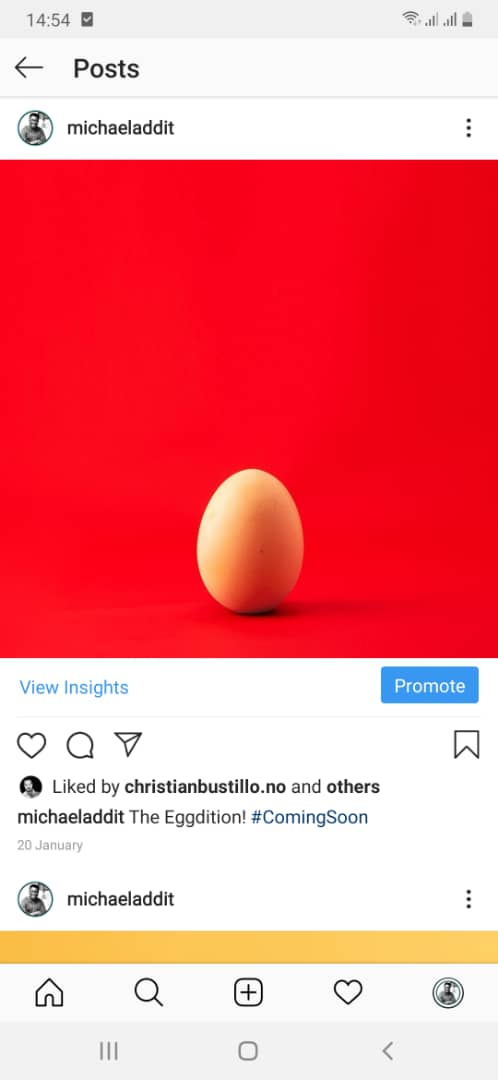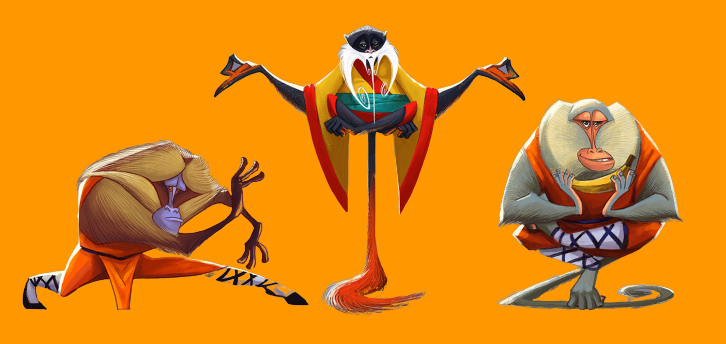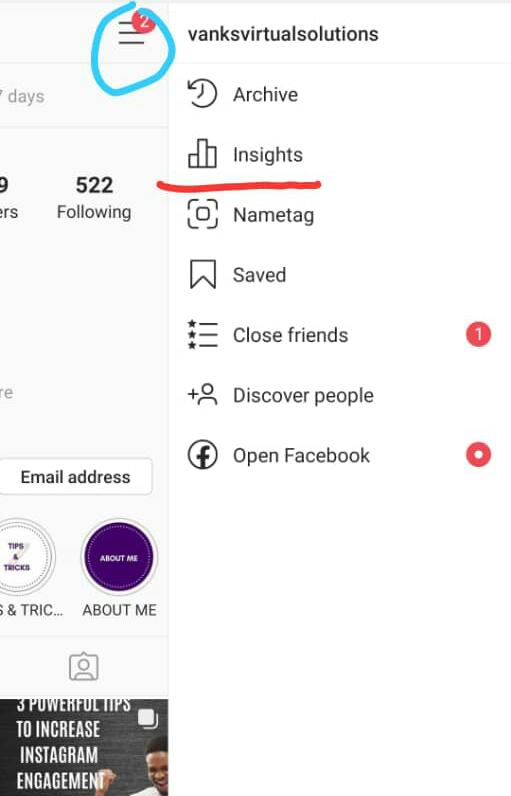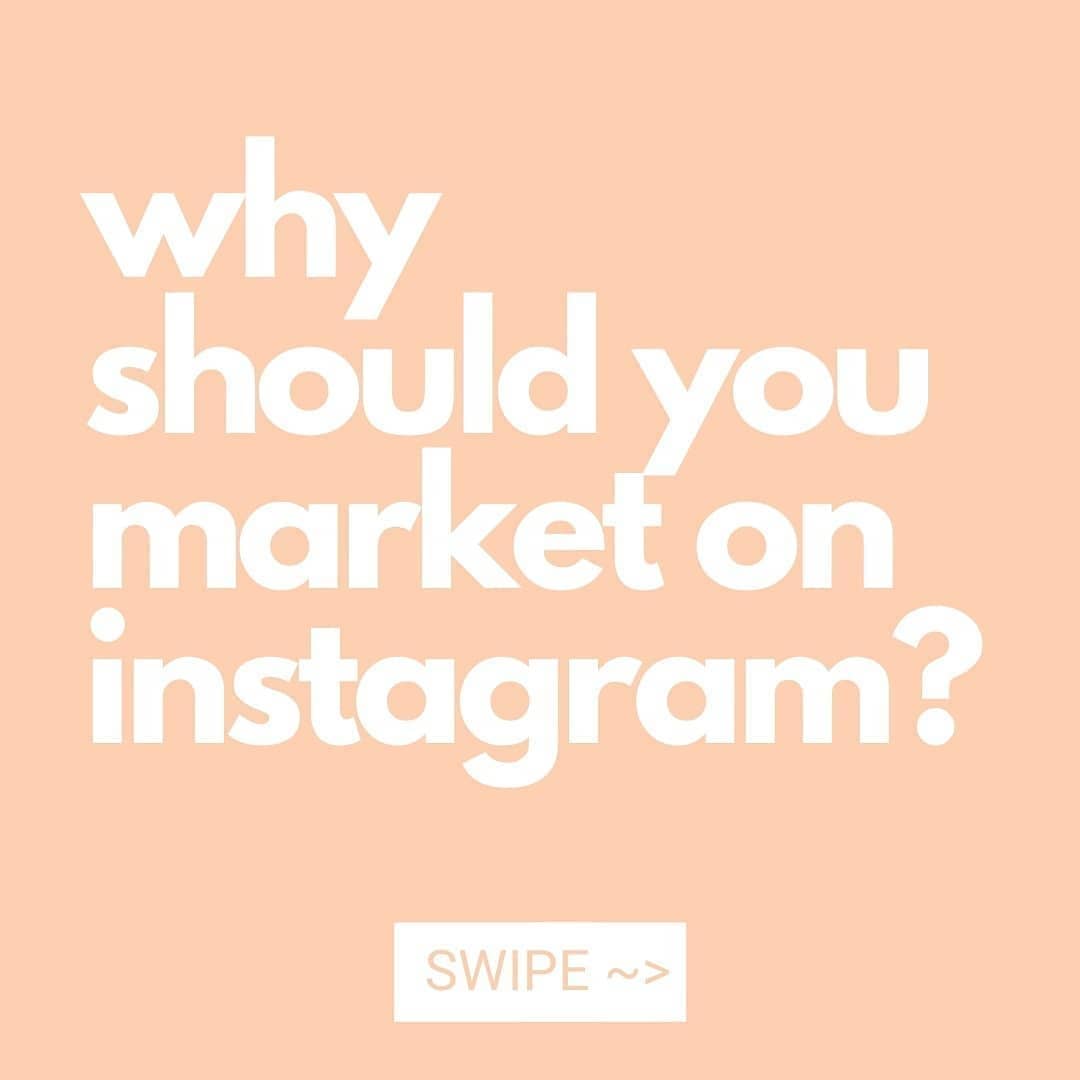How to run a successful Instagram advert using whatsapp business messenger
By Instagram message adverts, I simply mean Instagram adverts that have their end points in conversations with clients.
There are two places from which you can run Instagram message adverts.
1. Directly from the Instagram app..
2. From the Facebook Ads manager.
We will begin with the latter.
But before we start, here are a few things you must have set up to effectively run your ads...
1. An Instagram Page
2. A Facebook Page
3. Both pages must be linked together
4. An active advert account linked to the Facebook page.
5. A valid means of advert payment... (Use @getBarterApp)
This is a guide on creating virtual dollar cards with Barterapp. .
ð—¦ð˜ð—²ð—½ ðŸ: ð—¢ð—½ð—²ð—» ð—¬ð—¼ð˜‚ð—¿ ð—™ð—®ð—°ð—²ð—¯ð—¼ð—¼ð—¸ ð—›ð—¼ð—ºð—² ð—£ð—®ð—´ð—² ð—©ð—¶ð—® ð—” ð—Ÿð—®ð—½ð˜ð—¼ð—½
At this point, it is important for you know that there are two Facebook interfaces currently being used around the world. I use the more recent interface because I enjoy a more seamless experience there... so I would advise you switch to the more recent interface as soon as Facebook presents you with the option. If yours is the same as mine, then let's continue.
Our first goal is to access our Facebook ads manager through the Facebook homepage.
Read also : 31 Tips on how to correctly run a successful Instagram advert.
On the left side of your screen you would find some options, kindly select SEE MORE. View the Images for clarity.
After which the side bar will drop than extra options.
CLICK ADS MANAGER.
If you cannot find ads manager, then you do not have an advert account yet. All you need to do is go to your facebook page and attempt to promote a post, Facebook will automatically generate an advert account for you. Then you can go back to the homepage and access the ads manager. Don't forget to input a payment option using the dollar card generated by Barterapp. .
Your ads manager should look like the picture below.
ð—¦ð˜ð—²ð—½ ðŸ®: ð—–ð—¹ð—¶ð—°ð—¸ ð—§ð—µð—² ð—–ð—¿ð—²ð—®ð˜ð—² ð—•ð˜‚ð˜ð˜ð—¼ð—» ð—¢ð—» ð—§ð—µð—² ð—”ð—±ð˜€ ð— ð—®ð—»ð—®ð—´ð—²ð—¿.
On the ad centre displays your past and current adverts, this is where you access all the data and results from your ads. The ad centre is also where you come to to pause, stop or resume your adverts. We won't be going into those details, as you will not need them until you actually run your advert. So simply click on the CREATE button.
ð—¦ð˜ð—²ð—½ ðŸ¯: ð—¦ð—²ð—¹ð—²ð—°ð˜ ð˜†ð—¼ð˜‚ð—¿ ð—–ð—®ð—ºð—½ð—®ð—¶ð—´ð—» ð—¢ð—¯ð—·ð—²ð—°ð˜ð—¶ð˜ƒð—²
There are several objectives you can select, but since our Focus is creating message adverts then we will be selecting the 'Messages' option. Clicking on the message option will result in a drop down menu.
Read also : 10 Crazy Tricks that will help you with SEO for Instagram marketing and business.
View the photo to see what I mean. The first section here requires you to name your campaign, click the section and change the name from messages to whatever you would like.
TIP 1: Use a name you can easily track later on.
My main advert account has over 32 Campaigns on it... and when you begin to collect results and you want to refer back to what had worked in the past, things may become a bit cumbersome. So choose a name that relates to what you are testing or the product you are selling.
The next section here is the slit test section. The platform is basically asking you if you would like to run a test to compare the successes of different adverts. If you click the off option and turn it on then a new menu will come up. kindly view the second image.
If you decide at this stage that you will like to test or compare your ads to determine which give the best results,Then your next step will be to state the variable you want to test there are three test options.
1. The Creative, under this option you can either test.
Your advert picture, design, video, headline, or sales message this will be clearer later in the thread. But basically, you may decide you want to know what design or picture gets better sales conversion, or what headline works best or what sales message is more convincing.
Read also : 6 mistakes Instagram marketers make that can lead to shadow ban and how you can avoid them.
We run test like actual ads and let audience selected decide which is preferred to them. This information will be collected based on your advert interactions or your sales conversions.
Like I said earlier, the results will be presented on your ad-centre page...
2. Audiences, here you want to test audiences against each other using the same creative. The purpose of the test is determine which audience converts best...
3. Placement, here, if you decide you would like to run the advert on Facebook as well as Instagram so as to...
determine where your best audience is. The other placement options are not available in Nigeria.
TIP 2. If you are just starting out and you don't know which works best, then I advise you run tests for all three.
For my business one of the things I realised was more people interact with my adverts when I use product shots rather than modeled shots.
I realised a lot more due to the many tests I did.
TIP 3: Running a test is the same as running the actual advert, in fact you will spend more than you would running a single ad.
The only difference is that the algorithm compares results of the different adverts for you. An upside is that, if you have done a good enough research then you are sure to make sales even from your test.
So for this article, we will not be running a test.
Read also : How to increase your reach,engagement and visibility on Instagram.
Going back to our step 3. The next section on this test is creating a budget and selecting a bid strategy.
TIP 4: Never spend less than 15 Dollars in your daily budget, unless you are only doing brand awareness. but if you are creating a message advert like we are then spend at least $15. This is where you get the best results, and as soon as you get in the game... you should start to think of spending $50 and above daily.
TIP 5: Always leave your bid strategy on the lowest cost option. The algorithm knows best, don’t look for trouble.
After setting your advert budgets, click continue and move on to the next page.
ð—¦ð˜ð—²ð—½ ðŸ°: ð—¦ð—²ð—¹ð—²ð—°ð˜ð—¶ð—»ð—´ ð—¬ð—¼ð˜‚ð—¿ ð—”ð—±ð˜ƒð—²ð—¿ð˜ ð——ð—²ð˜€ð˜ð—¶ð—»ð—®ð˜ð—¶ð—¼ð—»
In this section, you have 3 destination options.
1. Facebook Messenger
2. Whatsapp Messenger
3. Instagram Direct
TIP 6: I do not advise the use of Facebook or Instagram messenger, mostly because of data entry and analysis that will be useful for future conversions. This is why this thread is about Whatsapp.
I will explain better in a latter thread.
So under this step kindly select Whatsapp business. Under this selection another menu will open up for you to select the Facebook page you would like to run adverts on. Remember this page must be linked to your Instagram account. If your page is not linked to a Whatsapp business account then the platform will request you download Whatsapp business on your phone, input the phone number and then give permission to Facebook.
TIP: Before you connect your Facebook or Instagram page to your Whatsapp business, ensure you have fully optimised your Whatsapp business page. After this, we can move on to the next step
Read also : How to create an advert that works for your business.
ð—¦ð˜ð—²ð—½ ðŸ±: ð—–ð—¿ð—²ð—®ð˜ð—¶ð—»ð—´ ð—¢ð—¿ ð—¦ð—²ð—¹ð—²ð—°ð˜ð—¶ð—»ð—´ ð—¬ð—¼ð˜‚ð—¿ ð—”ð˜‚ð—±ð—¶ð—²ð—»ð—°ð—²
There are two options, but we will concern ourselves with creating an audience only
To create an instagram audience refer to this article. The same principles there can be applied here. But here is the thing there is a trick here. Facebook has disabled detailed targeting for some ad accounts. My main account allows me to perform detailed targeting right from here. But this Facebook account I am currently using doesn't isn't allowing me to do so.This is most likely because I have not spent too much money here.
TIP 8: Always create back up Facebook accounts and Advert accounts alike. To beat the algorithm at the game here is a trick I use.
TIP 9: Go back to your ad centre, select Ads Manager. After selecting the Ads manager, a drop down menu should appear as in the picture below. Click on audiences.And then click create new...
This is simply to create an audience directly from the advert manager, here you can input the interests as well as other variables. Kindly refer to this article. After saving this audience, then you can go back to your advert page and select the newly saved audience. This will allow you beat the algorithm. Now our audience has an interest based targeting and you can even edit it right from the ad...
ð—¦ð˜ð—²ð—½ ðŸ²: ð—¦ð—²ð—¹ð—²ð—°ð˜ ð—¬ð—¼ð˜‚ð—¿ ð—£ð—¹ð—®ð—°ð—²ð—ºð—²ð—»ð˜ ð—¢ð—½ð˜ð—¶ð—¼ð—»
Here you can either choose automatic or manual selection. Automatic selection will deliver your ads to either Facebook or Instagram depending on your ad interactions. But since we are dealing with Instagram alone, kindly select manual placement and the check list the Instagram box alone. This will enable your ads be displayed strictly on Instagram.
TIP 10: From my experience, this method tends to bring in more decent followers on your Instagram page, especially when you have a great offer and a descent advert.
TIP 11: The side menu on the left is there to enable you navigate between your ad set up options... and the right one allows you to see your daily reach and estimated results.
Read also : 12 Amazing Tips To Grow Instagram/Twitter Followers.
ð—¦ð˜ð—²ð—½ ðŸ³: ð—¦ð—²ð—¹ð—²ð—°ð˜ ð—¬ð—¼ð˜‚ð—¿ ð—”ð—±ð˜ƒð—²ð—¿ð˜ ð——ð˜‚ð—¿ð—®ð˜ð—¶ð—¼ð—»
This section allows you to choose the date and time you would like start and end your advert.
TIP 12: It is always better to allow your ads run continuously, the algorithm will give you better delivery since you have indicated an interest to spend more.
TIP 13: Instagram is a business and it sells ad spaces, there are other people competing for audiences. So to stand out and ensure your ads are delivered at optimum then try not to set limits or boundaries.
TIP 14: Use your smart phone reminders to set your end periods, so you do not end up forgetting to pause or stop an advert. But generally speaking, if you are running a business never stop running ads! After selecting your duration.Click continue. And now it's time to create the actual advert.
ð—¦ð˜ð—²ð—½ ðŸ´: ð—–ð—¿ð—²ð—®ð˜ð—² ð—§ð—µð—² ð—”ð—± ð—–ð—¼ð—»ð˜ð—²ð—»ð˜
There are a number of sections here, for the first section, you will need to input the ad display.You have two options either you select carousel or a single image or video for your advert display. A carousel is simply a slide show of pictures.
TIP 15: Don't use carousels when doing message adverts, your ads will not deliver. Or it will be somewhat poor. But then you can give it a go. The next section requires you to input the image or video. Simply click add media and then upload the advert image of your choice.
The next section involves your primary text, which simply involves typing in your sales message, your headline and a description. The description simply qualifies the advert, but it is not absolutely necessary.
TIP 15: When writing your headline and sales message. Use a web app like lingojam.com/BoldTextGenera…to make your text bold or in Italic. This will help to trap and retain readers attention.
TIP 16: Many times, when you type on Facebook, the paragraph spacing never works, use apps4lifehost.com/Instagram/Ca to create spaces between each statement. You can as well use this application to make text bold or in Italic.
TIP 17: Your message advert does not need a Facebook pixel so you can ignore the conversion tracking section...
TIP 18: The right side of this page shows the advert as it would appear on the pages of your target audience. Make sure you are satisfied with the presentation.
Read also : How to use Instagram insight to grow Instagram business page .
ð—¦ð˜ð—²ð—½ ðŸµ: ð—–ð—¿ð—²ð—®ð˜ð—² ð—® ð—–ð˜‚ð˜€ð˜ð—¼ð—º ð—œð—»ð—¾ð˜‚ð—¶ð—¿ð˜† ð— ð—²ð˜€ð˜€ð—®ð—´ð—².
This section allows you to create a message prompt, basically, you create a message that will appear after they click your advert.This is a relatively new feature or addition. It is not compulsory, but it can be used to keep your audience interest before you rely them.
ð—¦ð˜ð—²ð—½ ðŸðŸ¬: ð—¥ð—²ð˜ƒð—¶ð—²ð˜„ ð—¬ð—¼ð˜‚ð—¿ ð—”ð—±ð˜€
In as much as this may sound cliche, this is for me the most critical step, because making a mistake could lead to a massive loss of money. Take your time to review the entire ad set up,check the budgets, the audience, the messages, the picture or vide, everything. And when you are satisfied and everything looks good, then you can run the advert.
CLICK CONFIRM!
And that's all... I have not shared so many tips, because my pinned tweet has about 45 priceless tips that are also applicable here. And that wraps up running a message advert from Facebook.
To run it from Instagram simply use this article on running instagram ads . Create the ad and input your Whatsapp Business link as the destination and you are good to go. Oh wow, this has been a long one! But I hope you found it useful. Kindly share to as many people as my need this!
Thank you for your time! Have a great one! Stay SAFE!
Author : Kekeocha Justin